ParrotOS is a specialized Linux distribution focusing on the needs of security professionals. It is usually run inside a virtual machine on a host machine.
When the host machine has a high resolution display, running ParrotOS looks very blurry by default.
This article describes which configuration changes are needed to make ParrotOS look great on such high resolution host machines.
Enable Full Resolution for the VM
First you need to configure your virtualization software to make the virtual machine use the native, full resolution. How this is done depends on your virtualization software. For VMWare Fusion, you need to enable “Full Resolution for Retina Display”.
After this has been set, your VM should look crispy but much too small to interact with. This will be fixed in the second part of this article.
Enable HiDPI Mode
Select “System” > “Preferences” > “Look and Feel” > “MATE Tweak”:
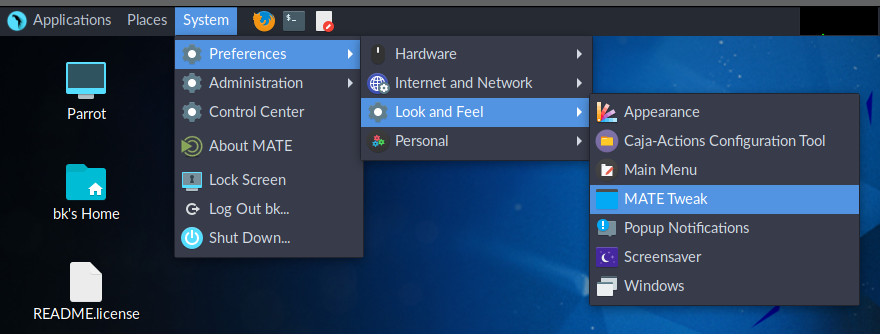
Then, select “Windows” and change “HiDPI” to “HiDPI”:
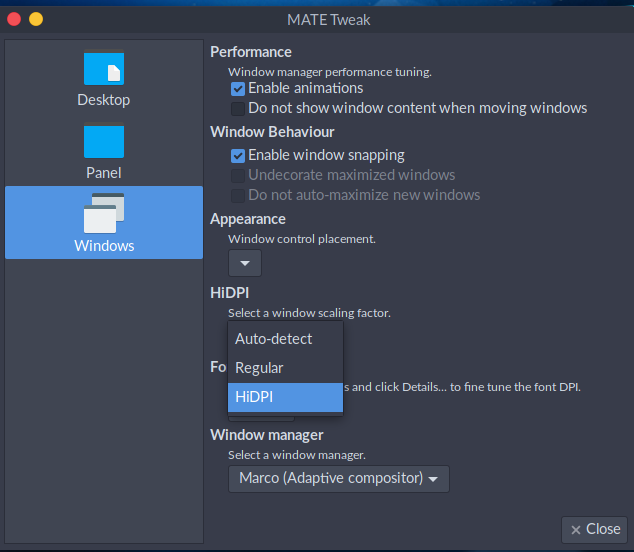
After this change, the window manager should reload automatically and you will see a much more usable version of the virtual machine.