In this article, I will demonstrate how to install Java OpenJDK 16 on macOS Big Sur in 2021.
Update: I have created a video tutorial on how to install OpenJDK on macOS Big Sur:
If you prefer written instructions, just keep reading:
Download and Install OpenJDK 16
Download the .tar.gz version of OpenJDK 16 from jdk.java.net/16/ and move the file to /Library/Java/JavaVirtualMachines/ on your mac. Then, extract it and delete the archive:
sudo mv openjdk-16.0.1_osx-x64_bin.tar.gz /Library/Java/JavaVirtualMachines/ cd /Library/Java/JavaVirtualMachines/ sudo tar -xzf openjdk-16.0.1_osx-x64_bin.tar.gz sudo rm openjdk-16.0.1_osx-x64_bin.tar.gz
Next, execute the following command to find out where JDK 16 is located:
$ /usr/libexec/java_home -v16 /Library/Java/JavaVirtualMachines/jdk-16.jdk/Contents/Home
and append the resulting path as an export into your .bash_profile (or, change the existing JAVA_HOME entry in your .bash_profile if it already exists):
echo -n "\nexport JAVA_HOME=/Library/Java/JavaVirtualMachines/jdk-16.jdk/Contents/Home" >> ~/.bash_profile
and make sure to apply the changes:
source ~/.bash_profile
Test Java
You should now be able to run java:
java -version
You should then see an output similar to the following:
openjdk version "16" 2021-03-16 OpenJDK Runtime Environment (build 16+36-2231) OpenJDK 64-Bit Server VM (build 16+36-2231, mixed mode, sharing)
Congratulations! You have installed OpenJDK 16.
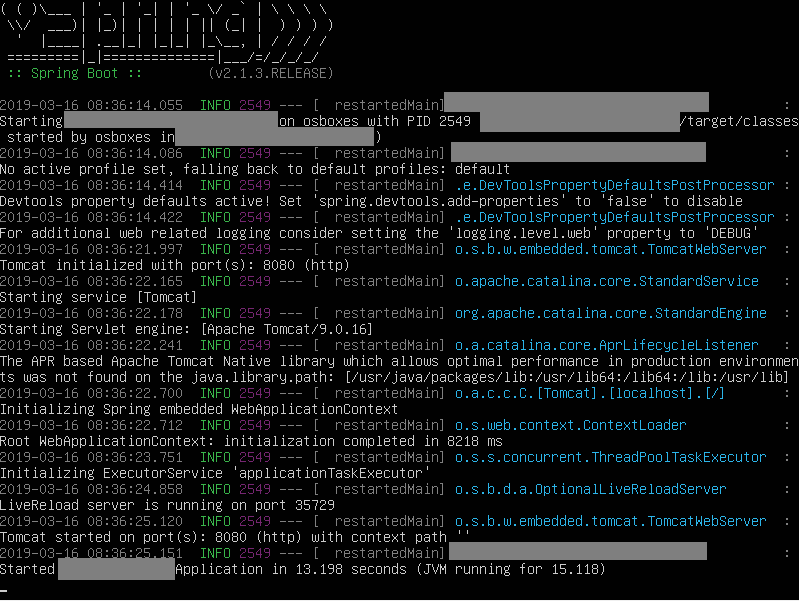
Leave a Reply